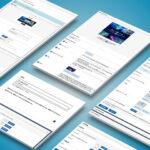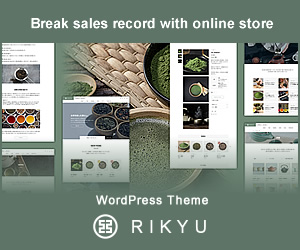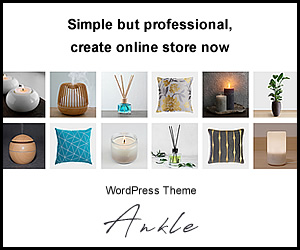Many TCD themes offer a color option feature that lets you change the overall color scheme of your site. In this article, we’ll explain the basic features and how to use them.
[toc]
Basic Features
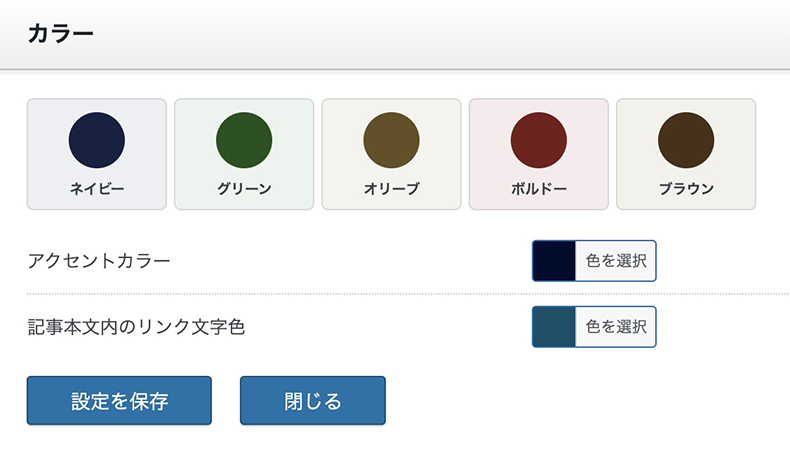
Example of WordPress Theme “CANON“(TCD109)
Here are three default options you can choose from:
| Preset Colors | Choose from five designer-selected colors that look great. The options may vary by theme. |
| Accent Color | Set a custom color using a color picker or code. |
| Link Text Color in Posts | Set the link text color for all posts at once. |
Some themes may have different or missing options, but the primary feature is the ability to change the site’s overall color quickly. Elements that require color consistency will be updated across the site.
How to Use
This section explains how to use the color options in TCD themes.
Preset Colors
TCD offers a selection of preset colors designed to work well. These presets are available in themes released after the WordPress theme “PORTAL (TCD095).”
In this example, we’ll use the PORTAL theme. Due to the design, there’s also an option for “Background Color.”
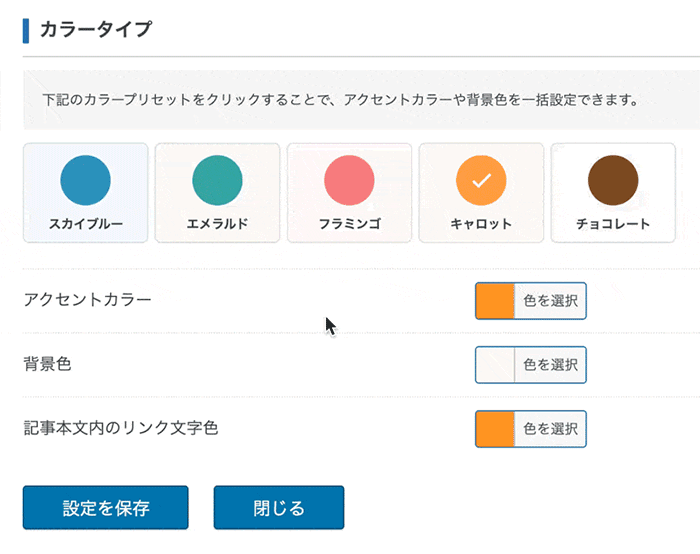
When you click on a preset color, both the “Background Color” and “Link Text Color” in the content will automatically change to match. The background color is suggested based on the chosen preset. *The available presets and settings vary depending on the theme.
Changing the color can significantly impact the overall look. Below is an example of preset color changes on the PORTAL demo site.
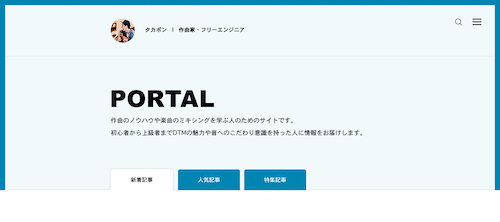
Sky Blue
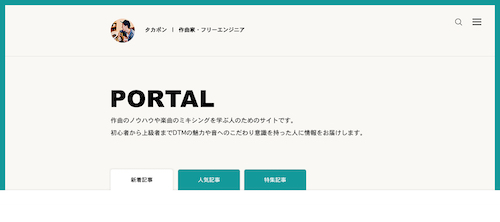
Emerald
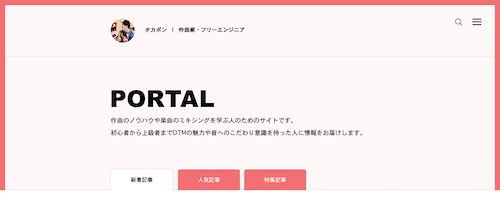
Flamingo
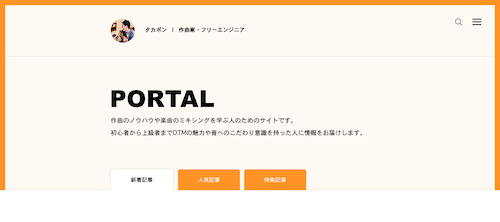
Carrot
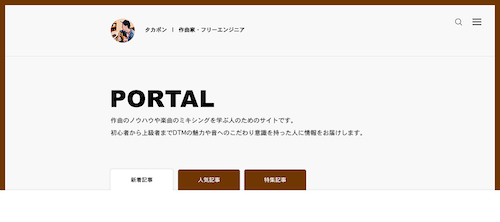
Chocolate
Accent Color
This option allows you to set the accent color for your site. Depending on the theme, it might also be referred to as the “Primary Color” or “Sub Color,” but the functionality is generally the same. Use this feature when you want to freely customize your site’s colors.
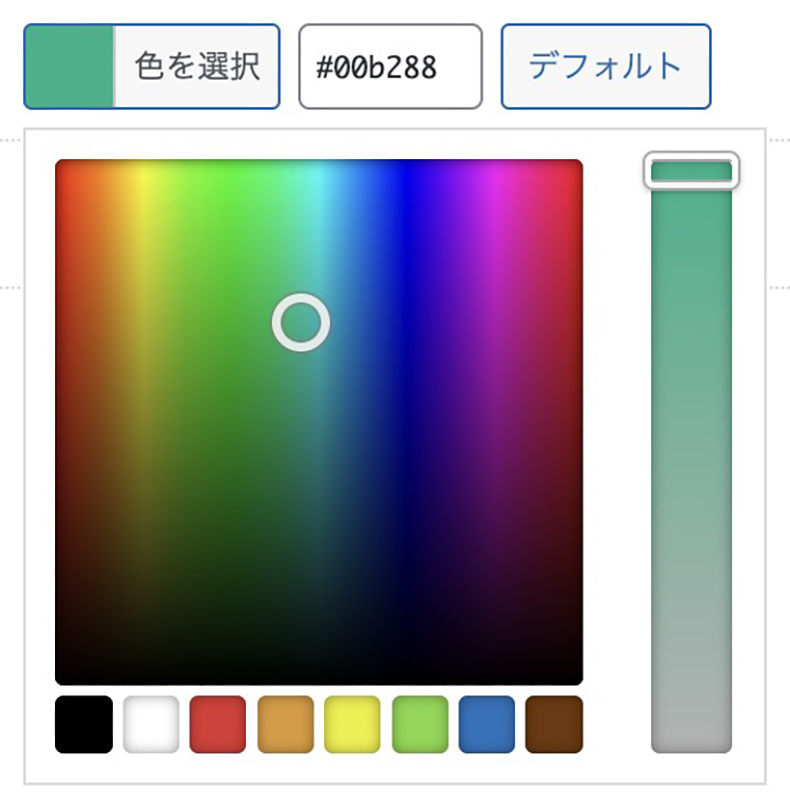
A color picker like the one above will appear, allowing you to select any color you like. You can also enter a color code at the top or adjust the saturation using the bar on the right.
Link Text Color in Posts
This option lets you change the color of links in your posts. For example, it adjusts the color of links like “TCD WordPress Theme.”
In some themes, this may be linked to preset colors, or you can set different colors for before and after hover. Newer TCD themes standardize hover actions by adding an underline, while text color customization applies to the before-hover state. You can freely choose the color using the color picker.
Conclusion
In this article, we’ve covered the color options in TCD themes. You can adjust these based on your site’s design and concept. TCD’s easy-to-use options allow you to make quick and effective color changes. Make the most of them to create the perfect look for your site.
The following article introduces useful tools to help you choose colors and create the perfect palette. Please check this out.
>>13 Recommended Color Tools for Finding the Perfect Palette (Japanese Only)