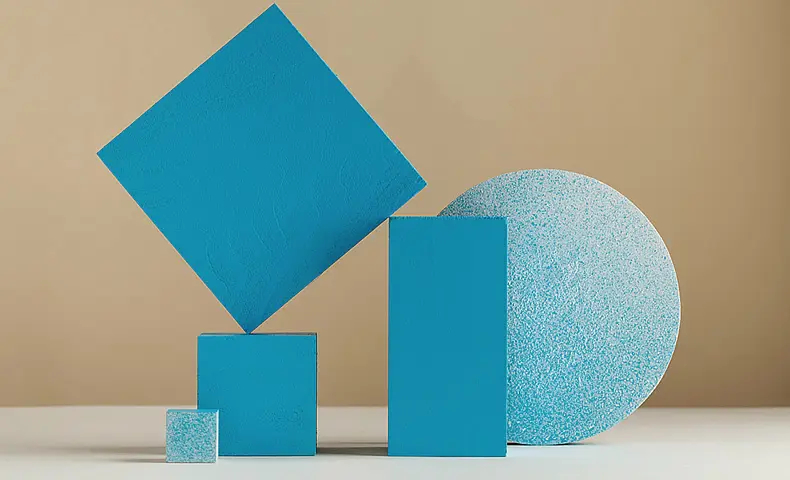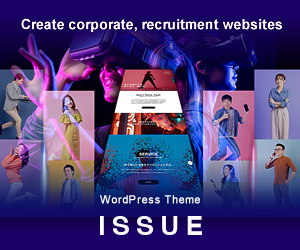“Posts? Pages?”
“What are custom post types?”
“How should I use them differently?”
If you’re new to WordPress, it can be hard to understand what posts and pages actually do. These are part of what’s called “post types” in WordPress.
Once you understand post types, you’ll be able to use WordPress more effectively. Use this article as a guide to deepen your understanding.
What Are Post Types?
They’re a feature that lets you create and manage various kinds of content like web pages, files, and menus.
WordPress includes five main post types by default, each with its own purpose. You can ignore attachments, revisions, and navigation menus for now.
| Post (Important) | Page creation |
| Page (Important) | Page creation |
| Attachment | Stores file info for media library items |
| Revision | Saves edit history of posts and pages |
| Navigation Menu | Stores each item in the navigation menu |
This time, we’ll focus on the following post types used for creating pages. (Custom post types will be explained later.)
About Posts
Posts are typically displayed in an archive page and shown in chronological order—this is their main feature. You can access them from the “Posts” menu on the left side of the dashboard.
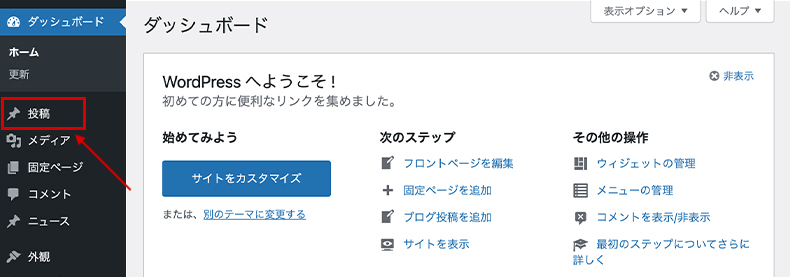
This post type is mainly used for creating blog articles. However, it can also be applied in other situations where you’re updating by creating new pages, like the examples below.
Example: Used for company news on a corporate site
It also has built-in features like “Categories” and “Tags” to organize your content and display it neatly. For more details on how to use posts, see the article below.

「投稿の使い方がいまいち分からない、、」「記事を書く手順を知りたい」当記事では、「投稿」の基本的な使い方について解説していきます。編集画面の各フィールドの操作方法についても詳しく紹介してますので、参考にしてください。
「投稿の使い方がいまいち分からない、、」「記事を書く手順を知りたい」当記事では、「投稿」の基本的な使い方について解説していきます。編集画面の各フィールドの操作方法についても詳しく紹介してますので、参考にしてください。
About Pages
Pages are displayed independently from the timeline. You can access them from the “Pages” menu on the left side of the admin dashboard.
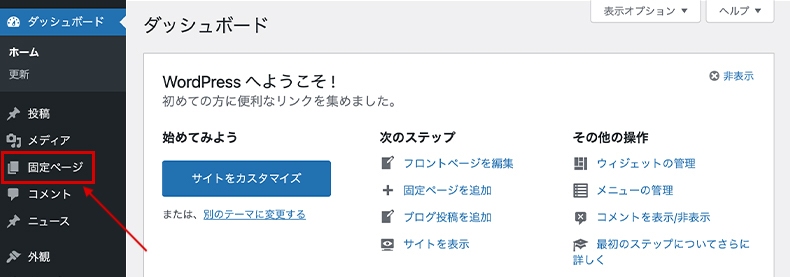
Because of this, pages are typically used for the following:
Examples: Contact, landing pages, FAQ, profile pages
Since they aren’t part of a timeline, pages don’t have archive pages and can’t be organized by categories.
Instead, pages support hierarchical relationships and allow you to choose page templates, making them highly customizable.
For details on how to use pages, see the article below.

WordPressのページ制作機能の1つ「固定ページ」について解説します。基本的な使い方~独自の機能まで紹介しますので、当記事を参考に固定ページを作成してみましょう。
WordPressのページ制作機能の1つ「固定ページ」について解説します。基本的な使い方~独自の機能まで紹介しますので、当記事を参考に固定ページを作成してみましょう。
About Custom Post Types
These are custom post types that can be added separately from posts and pages. To use custom post types, you need to define them in your theme or a plugin.
Once added, the custom label appears in the left menu of the admin dashboard. Here’s an example from the “MASSIVE” theme, which has two custom post types registered.
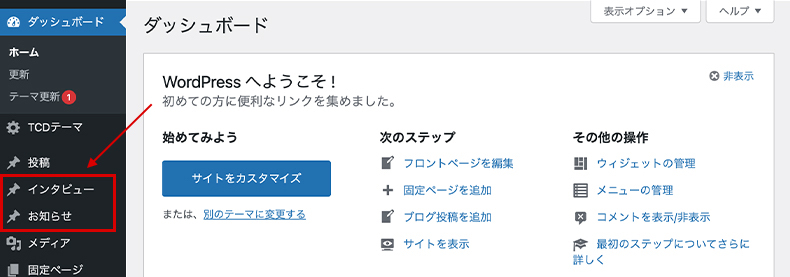
You can choose what features to include when registering a custom post type, such as categories or hierarchical structure.
They’re commonly used to create post types similar to “Posts” but displayed on separate archive pages. (Note that custom post specifications vary by theme.)
Examples: News, portfolio, staff introductions
If you want to try using them, check out the register_post_type and register_taxonomy functions.
Summary
We’ve covered the main post types in WordPress. Here’s a summary comparing Posts and Pages. Posts support RSS feeds, while Pages can be used as a site’s front page. (Custom post types may vary depending on the developer.)
| Posts | Pages | |
| Archives | ◯ | ✕ |
| Categories | ◯ | ✕ |
| Tags | ◯ | ✕ |
| Hierarchical Structure | ✕ | ◯ |
| Page Templates | ✕ | ◯ |
| RSS | ◯ | ✕ |
| Can be used as the homepage | ✕ | ◯ |