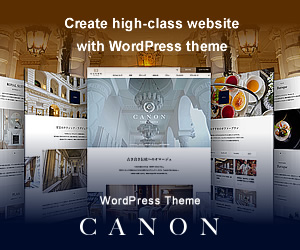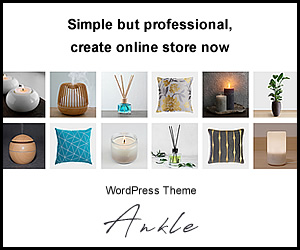What is a Sitemap?
A sitemap is essentially a “table of contents” for your website.
As you continue to manage your site, the number of pages increases, and older posts may become buried and harder to find. By preparing a sitemap page in advance, older articles become easier to discover, leading to improved accessibility to various pages within your site.
Additionally, it offers the benefit of making it easier for search engine robots to crawl more articles on your site.
Creating and Managing a Sitemap
Managing a sitemap manually can require considerable effort as it needs to be updated whenever new pages are added. Here we’ll introduce a useful plugin that can create and automatically update your sitemap once configured.
1.Plugin for Easy Automatic Sitemap Generation “PS Auto Sitemap”
When using “PS Auto Sitemap,” your sitemap will automatically update whenever you update your posts.
Installing “PS Auto Sitemap”
- Search for “PS Auto Sitemap” from Dashboard menu > Plugins > Add New.
- Click “Install Now.”
- After installation is complete, click “Activate” to finish.
Using “PS Auto Sitemap”
1. Create a Page for Sitemap
First, prepare a page to display the sitemap.
*For example, we will create a sitemap for our theme “LUXE (TCD022)” demo site.
Create a new page from Dashboard menu > Pages > Add New.
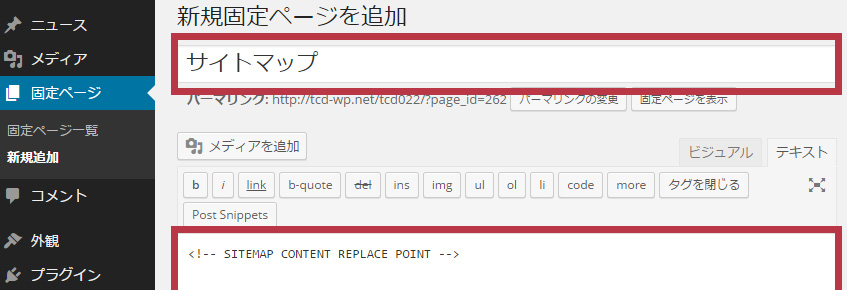
You can set any title you like. Here we used “Sitemap.”
Enter the following in the page content.
Click the “Publish” button. This completes the creation of your sitemap page.
2. Check the Page ID for Your Sitemap
Next, check the “Page ID” of the page created in step 1. This “Page ID” will be used in the “PS Auto Sitemap” settings.
From Dashboard menu > Pages > All Pages, (1)hover your mouse cursor over the page title and (2)check the number after “post=” in the URL shown in your browser’s status bar at the bottom left.
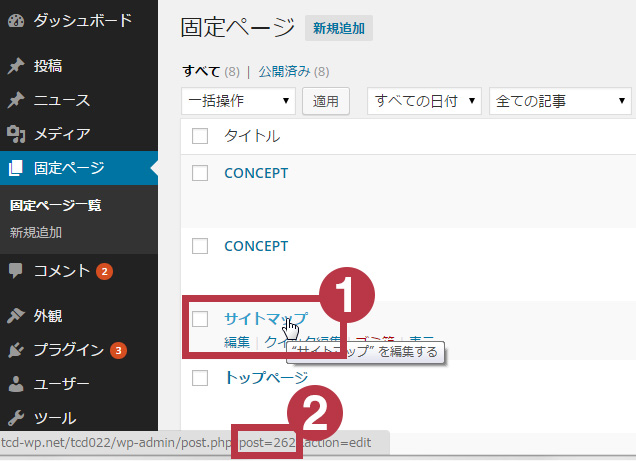
上In the image above, the Page ID is “262.”
3. Configure “PS Auto Sitemap”
Open Dashboard menu > Settings > PS Auto Sitemap.
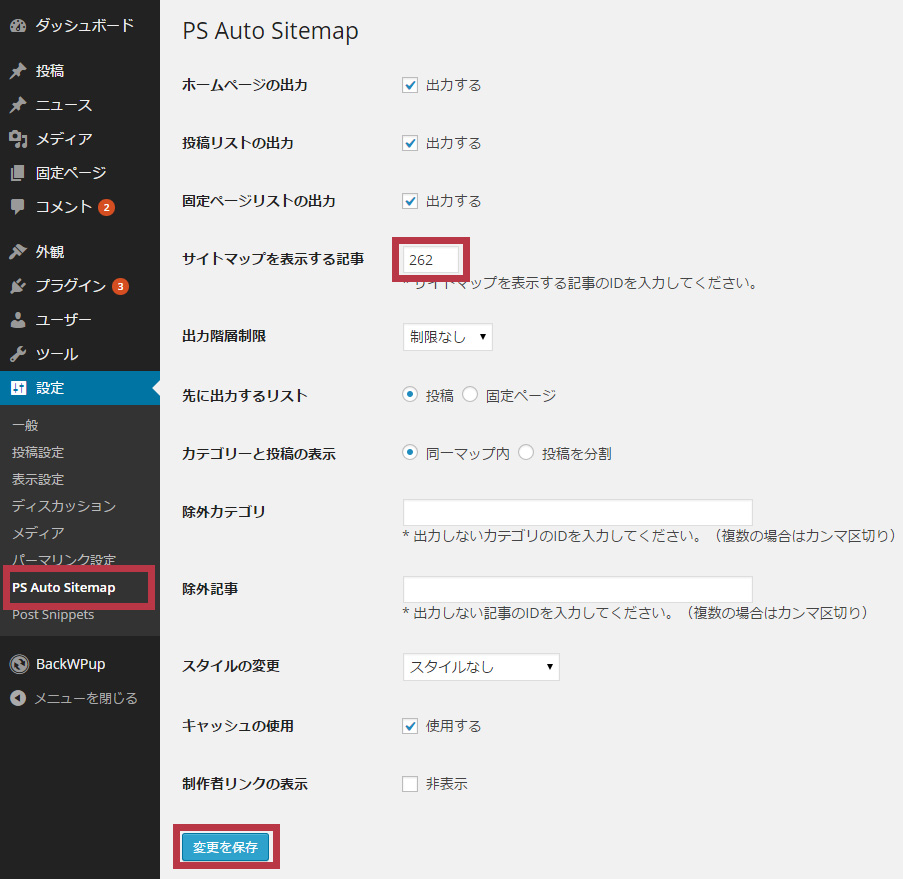
Enter the “Page ID” you just confirmed in the [Display Sitemap on Post] field and click “Save Changes.”
*You can also configure design and output format settings.
This completes the sitemap creation using “PS Auto Sitemap.”
You can view the actual sitemap page created below.
Sample Sitemap Created with “PS Auto Sitemap”
2. “Multilingual Sitemap” – A Sitemap Plugin with Advanced Customization Options
This is another sitemap generation plugin. Its main feature is that it offers more detailed customization options compared to “PS Auto Sitemap.” It also supports pagination of sitemap pages, making it ideal for large-scale websites.
For usage instructions, please refer to the page below.
>> https://tcd-theme.com/2012/09/multilingual_sitemap.html